How to Rename a Git branch From master to main
Local
To change the local repository you need to run:
git branch -m master mainTo make sure the branch has been renamed run git status and you should see the
following:
$ git status
On branch main
Your branch is up to date with 'origin/master'.
nothing to commit, working tree cleanRemote
First you need to push the newly created branch to the remote
Make sure you’re on the main branch before running this
git push -u origin mainThen you can delete the master branch
git push origin --delete masterThis might not work, especially in GitHub where the default branch used to be
master. If that’s the case there’s a bit more that needs to happen in GitHub
before the master branch can be deleted.
Github default branch and protection considerations
In GitHub, the default branch used to be set to master when the repository was
created through the UI. In order to be able to delete the master branch,
you’ll need to change the default to the newly created main branch.
To change the default, you’ll need to navigate to Branches in the repository
settings.
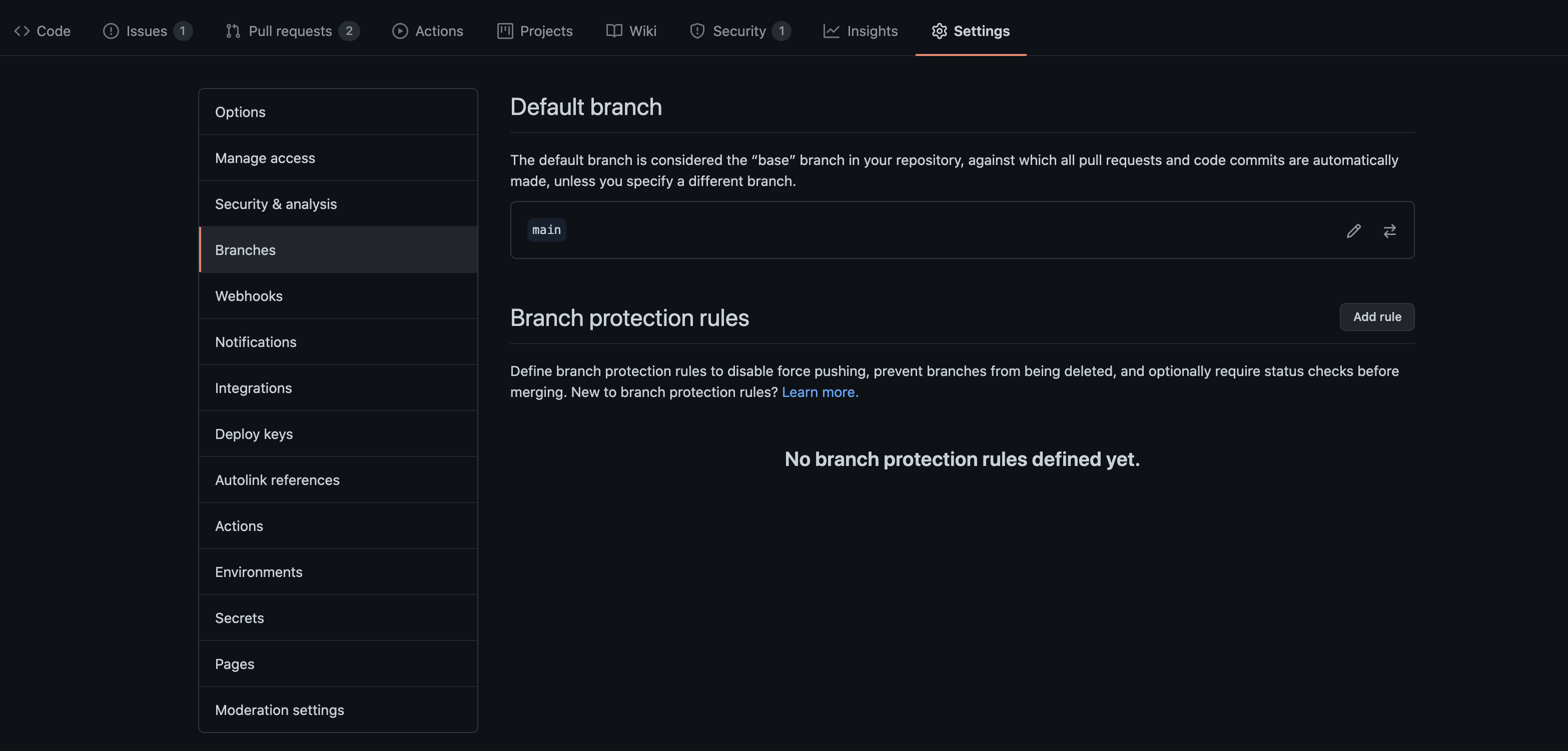
Once the default branch has been switched, the master branch can be deleted.
Either by running
git push origin --delete masteror through the GitHub UI.